HA-TOYMD
Hearit.AI ToyCore
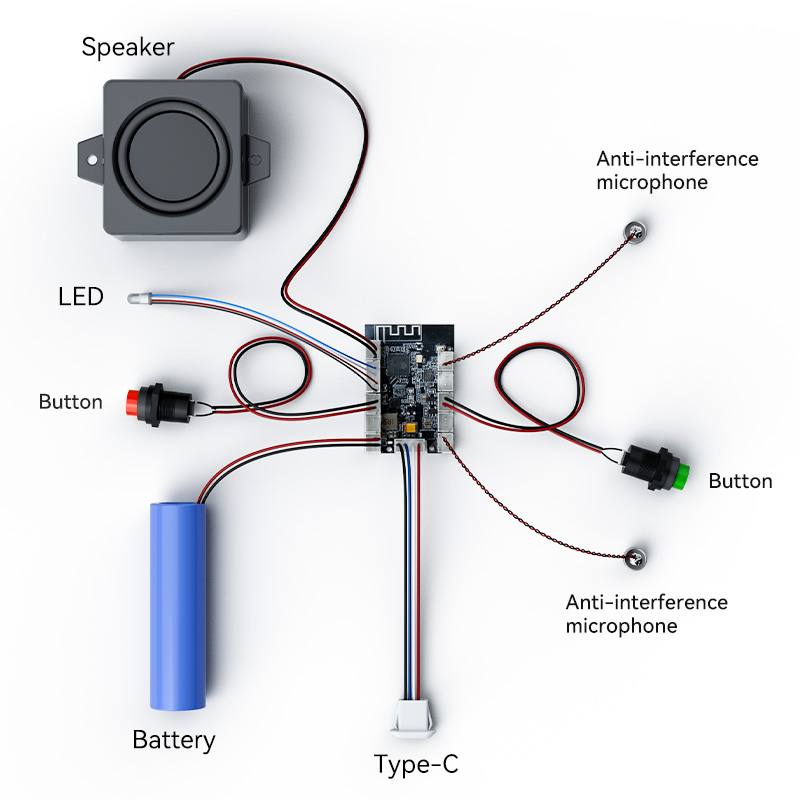
Device Information
- Product Model: HA-TOYMD
- Device Guide: TOYMD User Guide
Firmware Update Methods
We regularly release new firmware to optimize performance and add new features. You can update your device using one of the following methods:
Method 1: OTA Update
The HA-TOYMD device supports Over-the-Air (OTA) firmware updates, ensuring your device always has the latest features and improvements.
Update Process
Step 1: Update Notification
When an update is available:
- Device plays voice prompt: "Upgrading the system"
- LED changes to green flashing at 0.3s intervals
- Update process begins automatically
Step 2: Update in Progress
- Duration: Approximately 2 minutes
- LED Status: Green flashing (0.3s interval) throughout update
- Important: Do not power off or reset the device during this time
- Keep device powered (battery or charging cable connected)
Step 3: Update Completion
- Device automatically restarts after successful update
- Returns to normal operation mode
- LED returns to blue standby mode
Update Status Reference
| Stage | LED Status | Voice Prompt | Duration | Action Required |
|---|---|---|---|---|
| Checking | Normal operation | None | On boot | None - automatic |
| Update Available | 🟢 Green flashing (0.3s) | "Upgrading the system" | ~2 minutes | Keep powered on |
| Update Complete | 🔵 Blue (1s flashing) | None | - | Device ready to use |
Important Notes
- Do Not Interrupt: Never power off the device during a firmware update
- Battery Level: Ensure sufficient battery charge before updates begin
- WiFi Connection: Stable WiFi connection required throughout update
- Automatic Process: No user interaction needed once update starts
Method 2: Product Flashing (Windows)
This method is suitable for advanced users or when the online update is not available.
Preparations Before Starting
Required Items:
- A computer running the Windows operating system (supports Windows 7/8/10/11)
- Original USB data cable
- Device to be flashed
- Flashing program corresponding to the device (
.exefile)- 📥 TOYMD-Firmware-Update.exe
Notes:
- Ensure the computer has sufficient battery power to avoid power failure during operation
- Use the original USB data cable to ensure connection stability
- Disable antivirus software and firewalls on the computer before flashing to prevent interference with program operation
- Do not disconnect the USB connection or close the flashing program during the flashing process
Flashing Steps
Step 1: Prepare the Device
- Ensure your device is charged (at least 50% battery)
- Power on the device if it's not already on
- Connect the device to your computer via USB cable
- The device should be recognized as a USB device
Step 2: Launch the Flashing Program
- Locate the flashing
.exefile corresponding to the device - Double-click the file to launch the flashing program
- Wait for the program to load completely (the main program interface usually appears)
Step 3: Device Detection
- Ensure the USB connection is secure between your computer and the device
- The flashing program should automatically detect the device
- Confirm the connection status displayed on the program interface
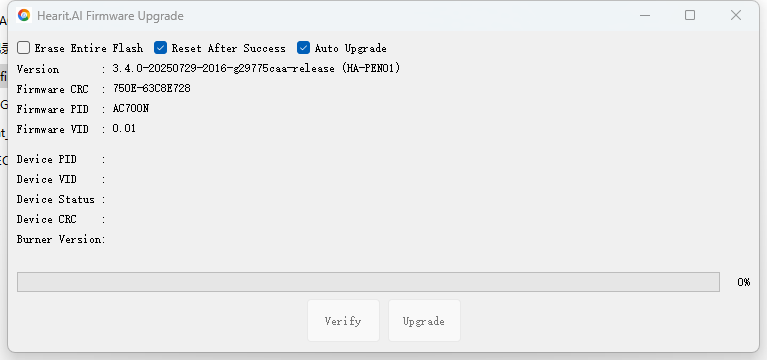
Step 4: Automatic Flashing Process
- The flashing program will automatically begin the firmware update
- The program interface will display the connection status and flashing progress
- Wait for the flashing to complete; do not perform any operations during this period
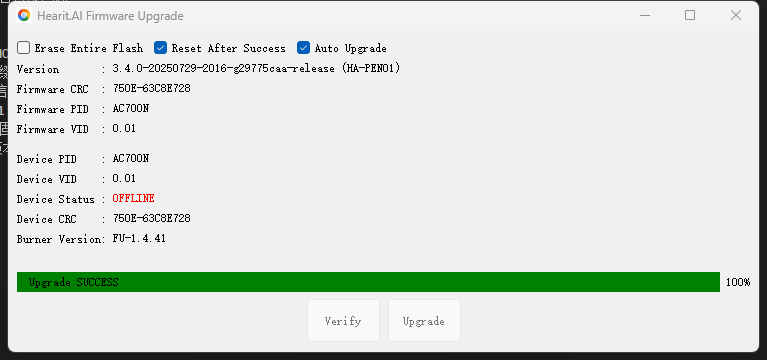
Step 5: Manually Trigger Flashing (If Automatic Flashing Does Not Start)
- If the program does not start flashing automatically, check the USB connection
- Find and click the "Update Mode" or "Start Flashing" button in the flashing program interface
- Observe the progress bar displayed on the program interface and wait for the flashing to complete
Completion and Verification
- After successful flashing, the program will display a prompt message such as "Flashing Completed" or "Success"
- The device will restart automatically or prompt that it can be disconnected
- Disconnect the USB connection and check if the device can start normally
- If the device starts normally, the flashing is successful
Technical Support
For assistance with firmware updates:
- 📧 Email: [email protected]
- 🌐 Website: https://www.hearit.ai